Strength Training with a Garmin: Before You Go to a Gym
Before purchasing my Garmin Venu 3, I researched how people use their Garmins for strength and weightlifting.
Unfortunately, the information I found wasn’t very applicable to my training style. So, let me start by outlining my approach to training, allowing you to assess its relevance to you. All Garmin watches handle this same way, so this article is not Venu 3 specific.
Update: Garmin has added strength coach to the Garmin Connect. Therefore, now you can use it instead of creation workouts manually. Of course, only If you Garmin Watch support this feature (Venu 3 does). You can find description of Garmin Strength coach in the article “Garmin Strength Coach – What is it and what can it do?”
My Training Approach
My approach consists of three parts:
- I follow a structured program that includes specific exercises, reps, and weights. While it’s not a traditional Push/Pull/Leg split, it still provides a clear framework for my workouts.
- When I’m in the gym, I rely on guidance to follow this program and utilize a rest timer. I prefer to have both directly accessible on my watch. Additionally, I track the actual exercises I complete, as the number of reps and, sometimes weights, I achieve may differ from what was initially planned.
- I monitor my progress by tracking the weekly volume load per muscle group.
One Platform, Please
I prefer to manage all of these tasks in a single platform. This time in Garmin Connect. To put this more accurate – I prefer to use a single platform as long as this platform is usable enough. Samsung Health, for example, was not – therefore, I used GymRun to manage and track my strength exercises.
By the way, as far as I know there is no weight lifting application which can fully synchronize with Garmin Connect.
Workout Program Preparation
In this article, I’ll focus primarily on the first part from my 3 bullets approach : creating a workout program.
You can prepare and save your workout(s) within the Garmin Connect, whether through the mobile app or the web version. Personally, I use the web version.
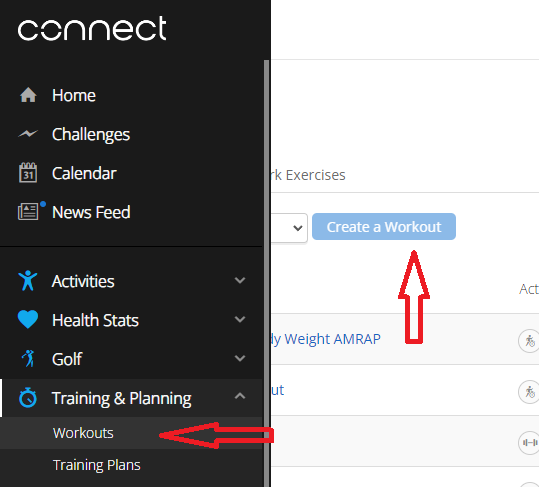
My program typically includes several exercises, some of which include warm-up sets followed by three working sets. Thus, for each exercise, the structure is:
- The exercise name
- A number of sets
- For each set:
- type
- number of reps
- weight
Can this logic be effectively represented in an app’s user interface? Absolutely! Take a look at the GymRun screenshot below.
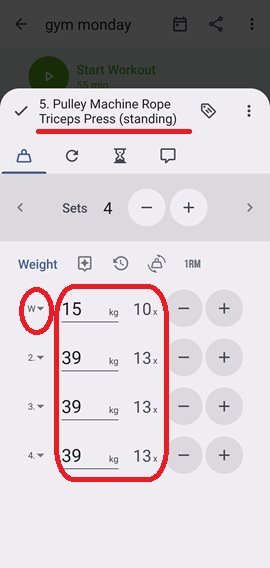
However, it’s worth noting that GymRun’s UI may not be optimal for supersets and circuit training modes.
Garmin Connect follows a different approach – rounds. You must structure your workout into rounds or maintain a completely flat structure or use a mixture of rounds and flat exersises.
Creating a multi-set exercise includes:
- Generating a round
- Assigning an exercise and rest period within it
- Specifying how many times to repeat this set
Usual exercise:
For a usual exercise this looks like that:
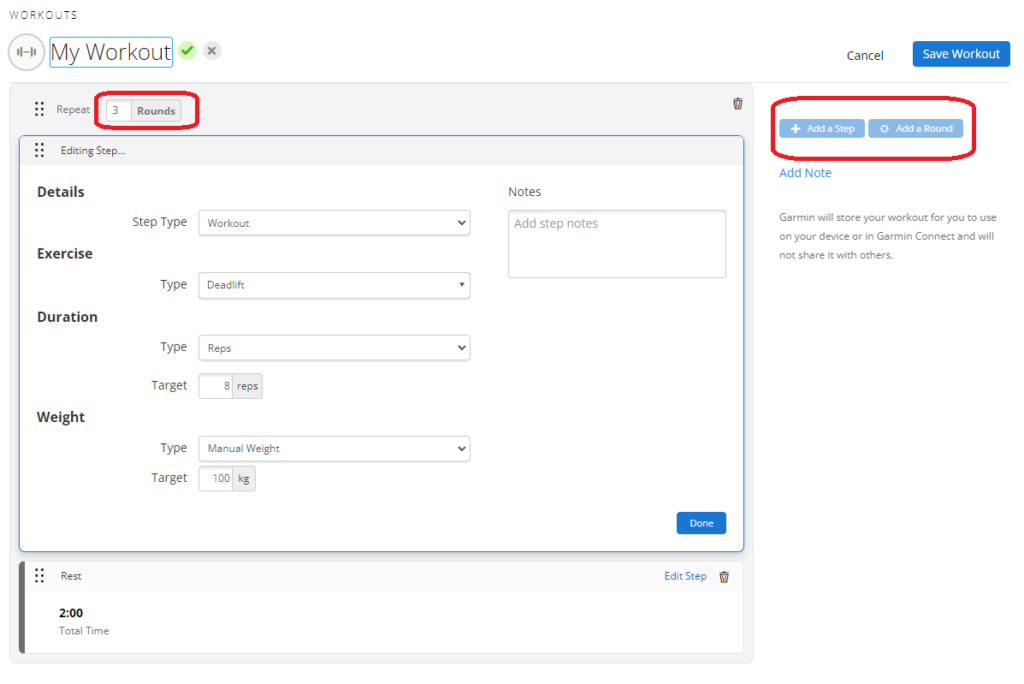
Supersets:
To create several supersets, you create a round and add multiple exercises within it.
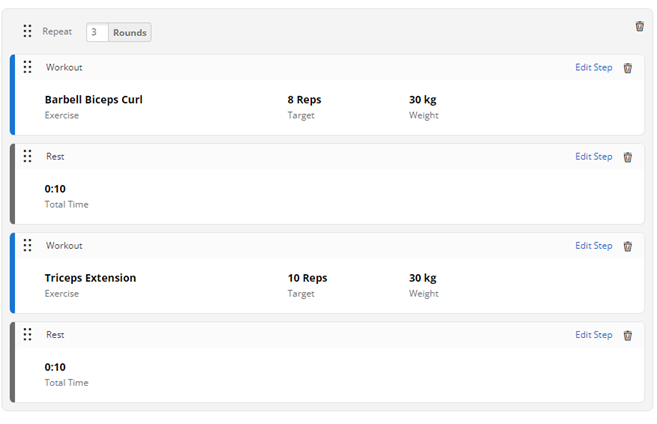
Circuit Training:
For a circuit training, where you perform multiple exercises consecutively – one set of each, and repeat this several times, you create a round and include all exercises (and rest timers) within it.
The Round Problem
The main drawback of this design is that rounds do not allow to describe different sets for the same exercise.
For instance, let’s say I have four sets for the cable row – 30×10 (warm-up set), 45×13, 45×13, 45×13 – working sets. In Garmin Connect, I must move the warm-up set (and rest time) outside of the round. This complicates defining a workout and disrupts its structure.
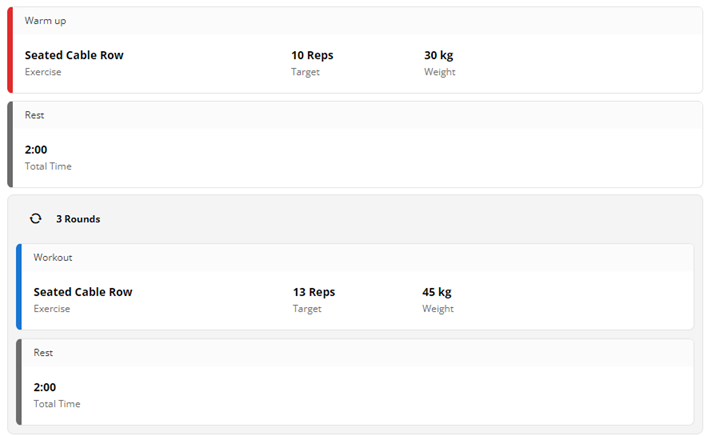
Furthermore, if your working sets use different number of reps, such as 30×10 (warm-up), 45×13, 45×13, 45x14 – which is rather common – you need to define the last set (and its rest time) separately.
Or if you start with an equal number of reps and weights per working set, you still might come to different sets due to progression. Incorporating such changes into your Garmin Connect workout requires restructuring.
In the worst-case scenario, you might end up with a completely flat workout lacking any grouping whatsoever. And you will hate creating it.
I gave up and adapted my workout to use equal sets. As a result my workout looks like that
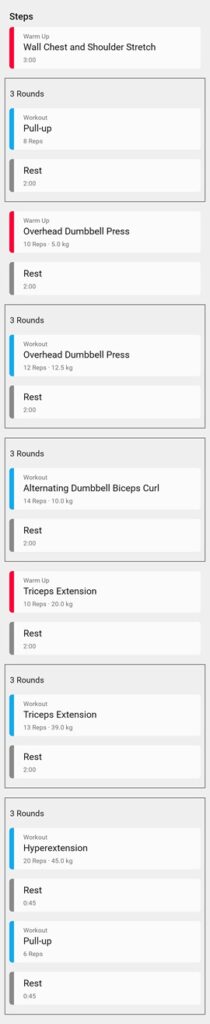
I did not found a generic stretch exercise, and use “Wall Chest and and Shoulder Stretch” as my warm up activity, which in reality includes several stretch exercises. The last round is a kind of super set. And as you can see my workout is still pretty messy, even with equal working sets.
Missing “Duplicate Exercise” Feature
Unfortunately, Garmin Connect lacks the option to duplicate an exercise. Consequently, you must add and configure the same exercise repeatedly. Even if you maintain a consistent two-minute rest between exercises, you must repeat the following steps for many times:
- Add an exercise and position it correctly
- Change its type to “rest”
- Adjust the time from the default of 20 seconds to your desired duration. Strangely, you cannot simply delete the default “00:0” and type “2”; you must include seconds as well.
For an exercise (not a rest) there are more steps to repeat.
This may seem like a minor inconvenience, but it consumes considerable time, especially when flattening your program.
Implementing a "duplicate exercise" option in the web GUI would significantly enhance the user experience.
Furthermore, such a change requires no support from the watch side, making it easy to implement.
Garmin, please, implement it!Muscle Group Display: Not Quite a Heatmap
Like many other apps, Garmin Connect displays the muscle groups targeted by your workout. However, this representation is not a heatmap; instead, the color indicates primary/supporting muscle groups only.
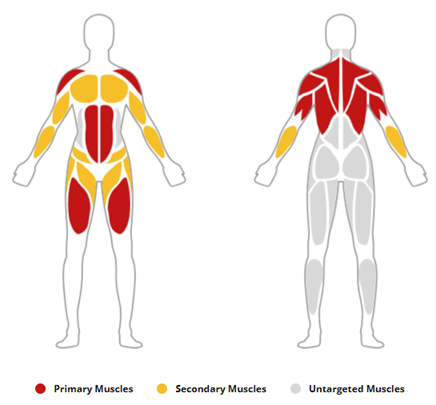
Therefore, if you target your chest with 20 sets and your triceps with just one, both will be shown equally in red – not particularly informative. A true heatmap would provide more valuable insights.
To a Gym
Once your workout program is ready, you can save it, sync it to your watch, and head to the gym. You have the option to leave your phone at home—your watch will guide you through the program independently.
One Final Note
While you can add a created workout to your Garmin Connect calendar, I fail to see its utility. This scheduling lacks specific times and does not synchronize with my Google Calendar. Therefore, for overall planning purposes, I prefer to add my planned gym sessions to Google Calendar, complete with time and duration. Any recorded workouts subsequently appear in my Garmin Calendar, even if unscheduled.
Click here to read how I use my Garmin Venu 3 in a gym: “Strength Training with a Garmin: In a Gym“
If I miss something in this article – please let me know in the comments.

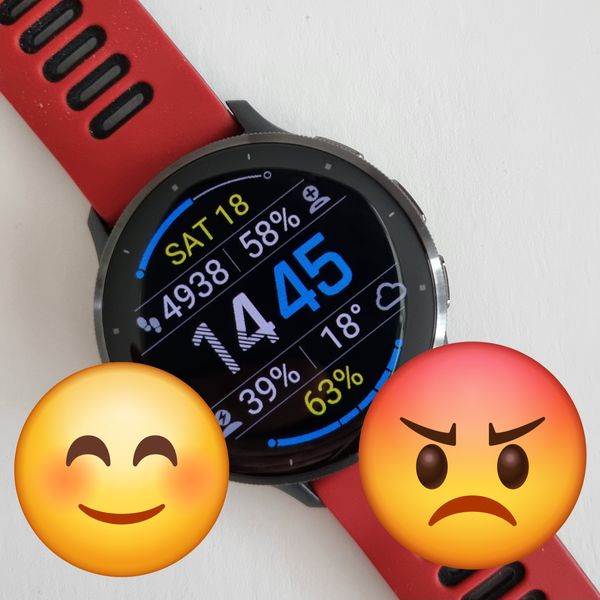
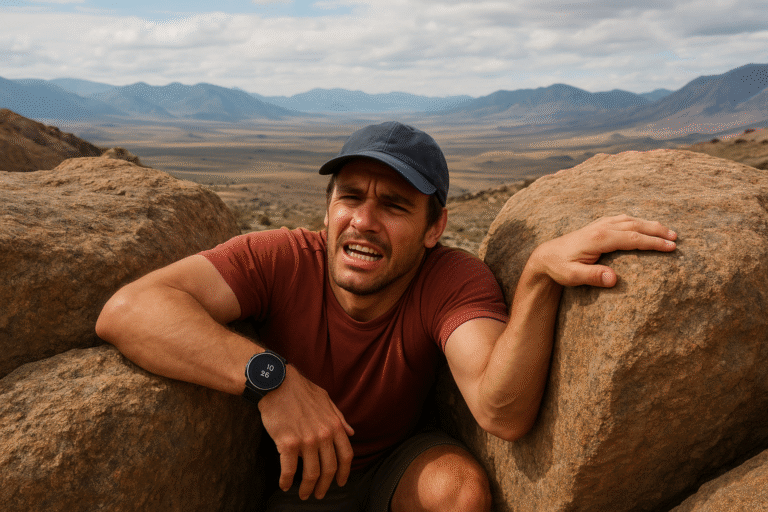
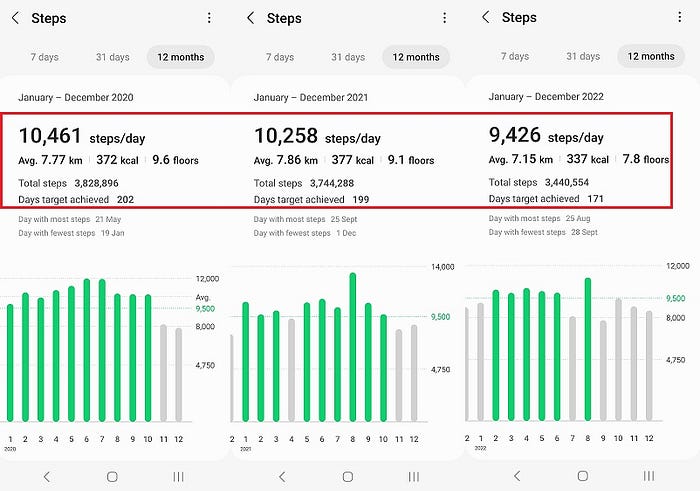

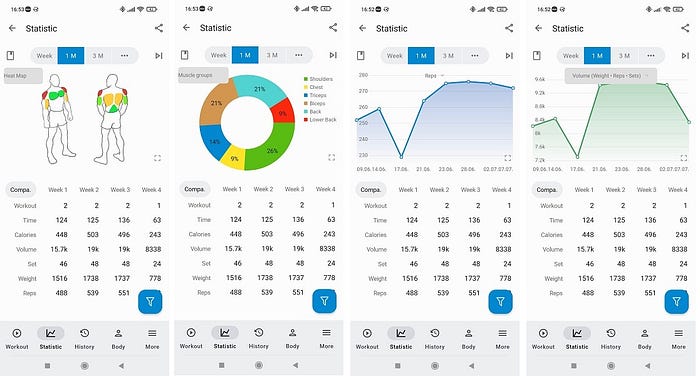
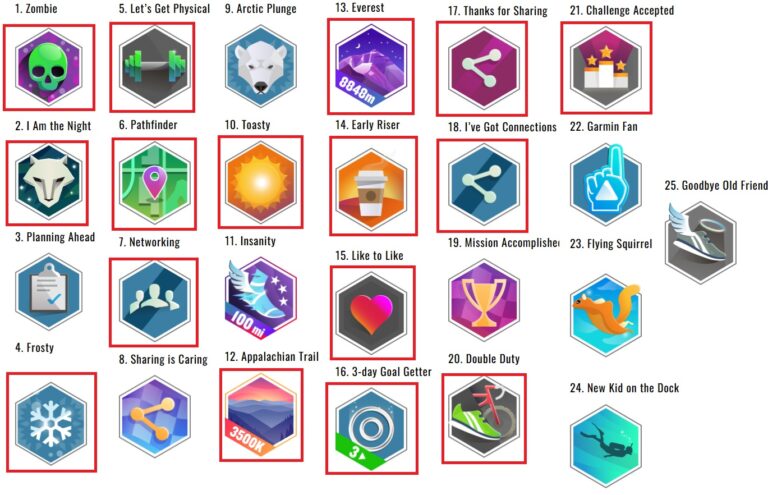
The calendar option can be very useful due to the 25 workout hard limit that garmin has. Your garmin watch can only hold 25 workouts max – and that includes the pre-loaded workouts too (this seems to exclude breath work and I assume mindfulness workouts). Thus depending on how you use workouts its possible to reach the 25 limit quickly, however any workout synced to your calendar and not your phone doesn’t count to that 25 limit. Thus would suggest sending one off / irregular workouts to your calendar leaving workouts on the watch to regular workouts.