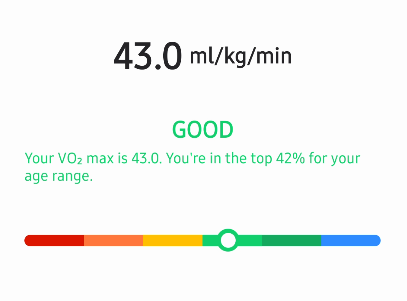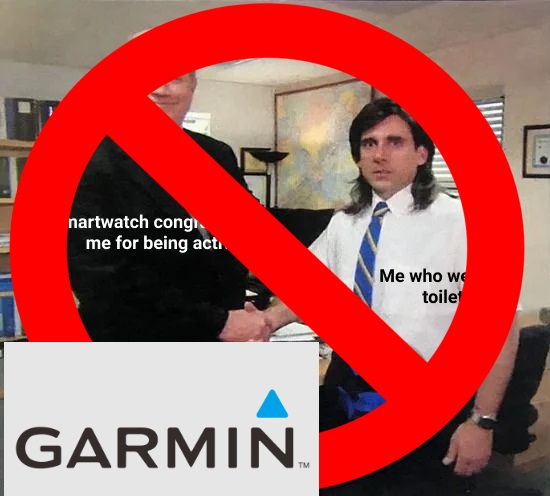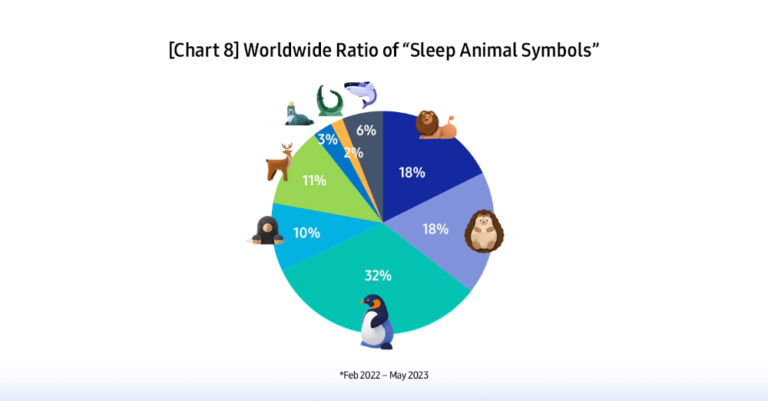How to Get VO2 Max Trend on a Galaxy Watch
First question first, what VO2 Max is and why you should care?
According to the Wikipedia VO2 max is “is the maximum rate of oxygen consumption attainable during physical exertion.”
Nice, but why should you care?
Because VO2 Max is one of the best indicators of your cardio system’s state and has a strong correlation with longevity and mortality. Very strong. Like, it can mean 5x less chance of mortality.
This was just one link to Dr. Peter Attia, but there are much more – the topic has been researched a lot.
The Galaxy Watch can estimate (not measure!) VO2 Max for outdoor walking and running. It was not always the case, but Samsung added it some time ago. Note: To get a VO2 Max estimation for your activity, you must start the exercise manually and do it for at least 15 minutes.
There are two problems, though:
- Unfortunately, Samsung did not promote this introduction of the Vo2 Max feature at the level it deserves. Many people still do not know that the watch can estimate it. Including people who know and value this metric.
- VO2 max history is rather hidden.
Let me try to address both of them.
I cannot do much about the first issue. But if you are reading this article – you already know that your watch can provide you with this important metric, so you can make even more use of this device – congratulations!
Now let’s try to dig into the second one.
Until recently, I was sure that there was no way to see the history and trend of your VO2 Max. But either I was wrong, or Samsung Health has silently changed. Either way, you can do this now. Still, this is well hidden information.
The steps are the following:
- You need to go to the history of your exercises and find any with VO2 Max recorded. This means that you need to find manually tracked walks or runs. You can select only the needed exercise type and select the “hide auto recorded data” filter to hide all irrelevant exercises.
- Then select any of the recorded exercises and scroll down until VO2 Max
- Tap on the “>” icon near VO2 Max; this will show you details about VO2 Max ranges for your age and your VO2 Max trend!
- Clicking the “>” on that screen brings you to a “regular” Samsung Health history graph for VO2 Max, where you can select a time frame and scroll left and right.
The whole process is shown in the video below:
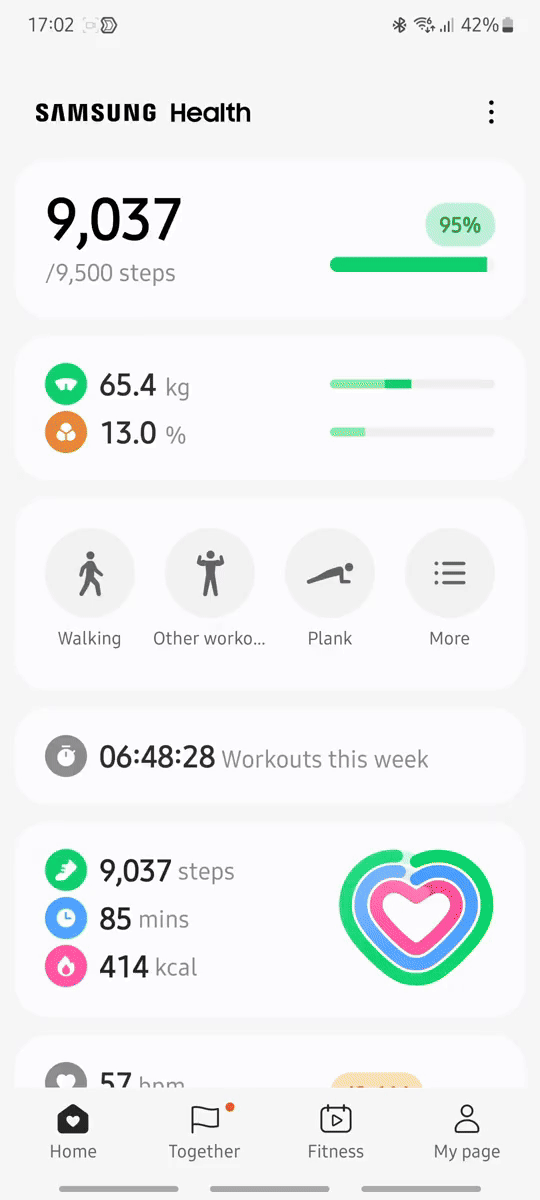
VO2 max is a very fundamental health metric, and therefore it should be shown the same way as resting HR and stress level – on the top level of the Samsung Health app, not hidden in some deep sub-screens of specific exercise metrics. So, I cannot say that the Samsung Health UX team did a good job here.
But, at least you can get this data out of the program!
I wish you to increase your VO2 Max to the “good” level or higher!