How to Change Watch Face of Galaxy Watch by Time, Place, and Whatever Logic You Want
Let’s say you want to see a classic watch face during working hours and a fancy one all other times.
Or one watch face when you are at home, and another one when you are in the office, and a third one when you are sitting in your favorite bar.
Or one watch face before sunset and another one after.
This is very easy to achieve… If you use a Samsung phone. Samsung phones have built-in automation functionality called Bixby routines.
A routine is a rule which looks the following way:
if <some conditions> then <some actions>.
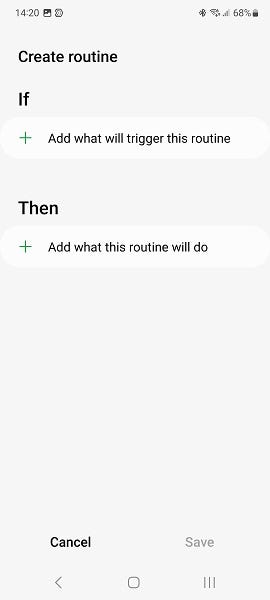
Simple and rather effective.
Conditions could be: time, location, sunset/sunrise, smart home events, notification from given up, and many others — see few examples on the screenshot below.
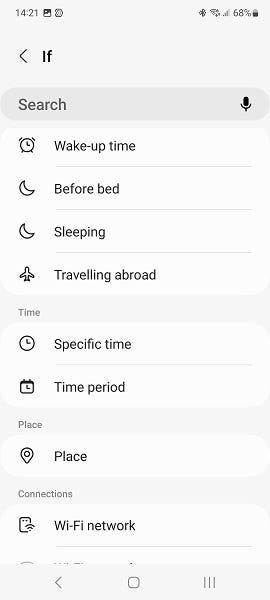
The list of actions is also rather long, but for this article, we are interested in Galaxy Watch actions.
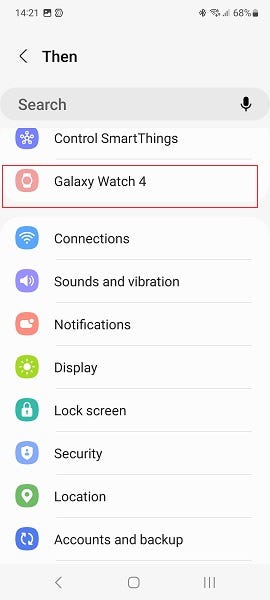
Unfortunately, so far, there is only one watch action — change the watch face:
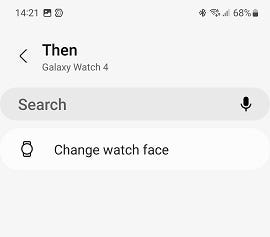
So, the routine for my first example — different watch faces for working time can look the following way:
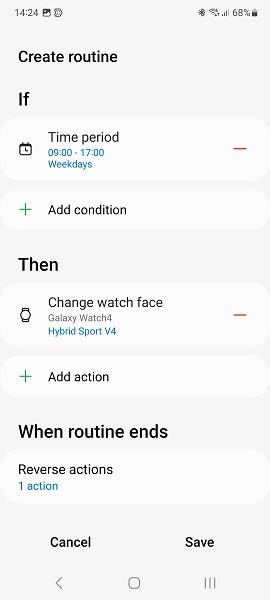
As you can also see, the action will be automatically reversed when conditions in “if” part do not match anymore — you do not do this yourself!
In the article “How do I use my Galaxy Watch”, I have described other ways a galaxy watch helps me in my life (beside telling me time and other important info with a single glance on the watchface).
PS: You can also configure a routine that disables fast charging for charging your phone overnight at home to increase battery life.
The routine could look like this:
if “time between 22:00 and 07:00” and “connected to home wi-fi” then “disable fast charging”.

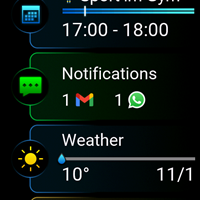
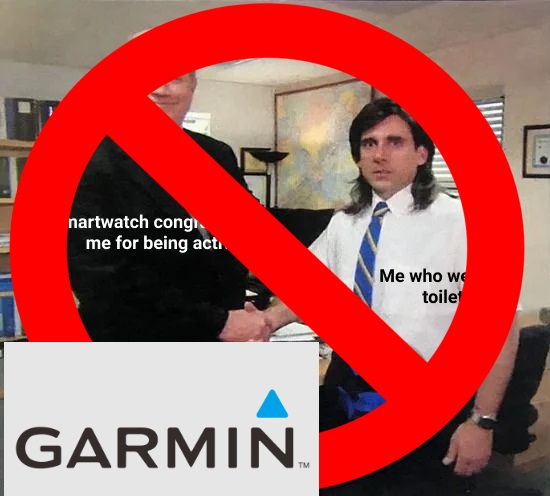
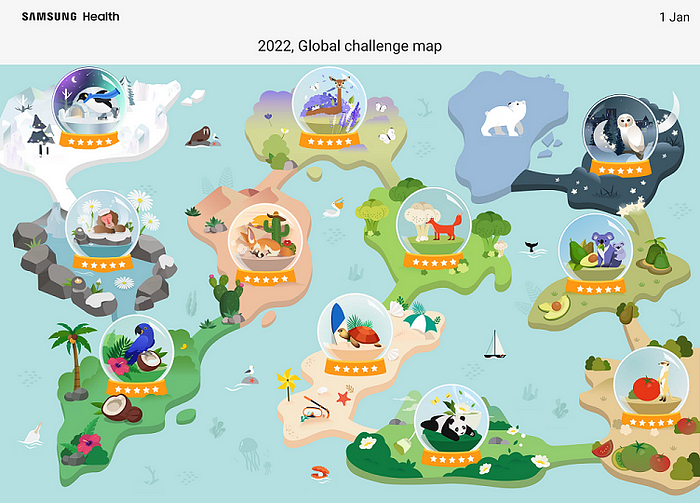

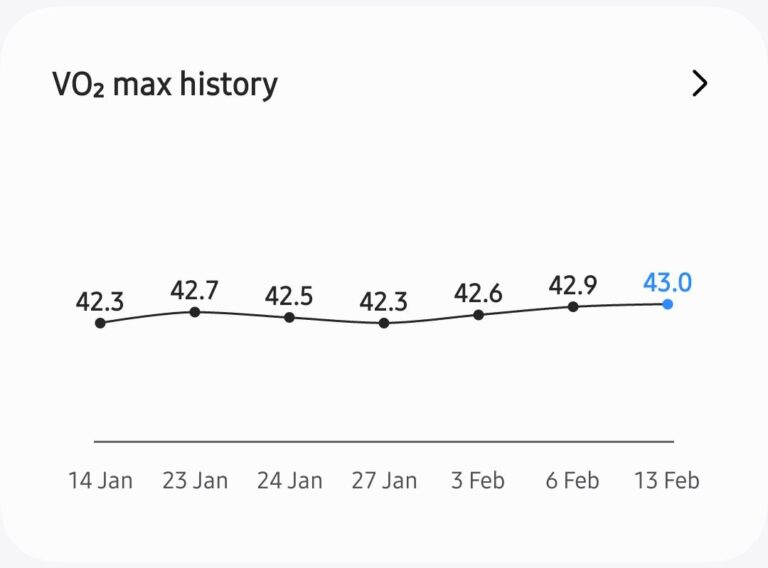
I found it also works with just Bixby modes. I was looking for a way to automatically switch to the Outlook watch face during office hours, this fits the bill. Cheers for this!