Strength Training with a Garmin: In a Gym
After prepping my workout plan (as described “Strength Training with a Garmin: Before You Go to a Gym” article) and syncing it to my watch, I’m ready to go to a gym. In a gym I focus on exercising, therefore all the photos for this article I took at home.
Side note: If you read this, you can also be interested to read related article “Garmin Strength Coach – What is it and what can it do?“
Working Out with Garmin Venu 3 in Action
First things first: when choosing exercises, select “Workouts” (not “Strength”) from the list. Originally, I thought “My Workouts” would hold my custom workouts or Garmin workouts I specifically added. But for some reason, it includes exercises I haven’t even seen in Garmin Connect.
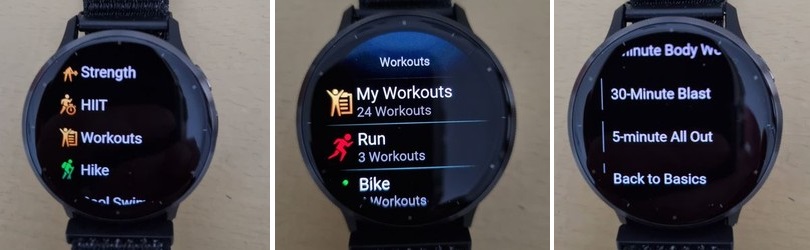
So, I navigate to “Strength” and choose my workout there. I.e., Workouts -> Strength -> <name of your workout>.
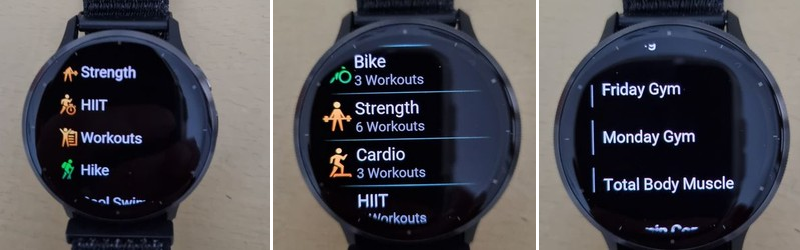
The watch displays the workout plan. Surprise, surprise! What was an “exercise” in Garmin Connect becomes a “set,” and “rounds” transform into the number of sets. Cool!
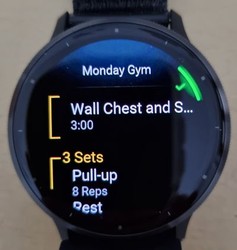
However, this only works well for identical sets. If your sets differ, the structure gets messy (as mentioned in the previous post).
To kick off the workout, I press the top button (on Venu 3, at least. Other models might vary). My first exercise is a time-based warm-up, so a timer starts with a blue progress arc. The rest timer uses the same visual.
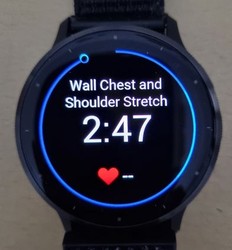
Next comes a rep-based exercise, pull-ups in my case. This mode lets you swipe between multiple screens. You can even set up automatic scrolling, but I prefer manual control.
The first screen shows:
- Current set: 1 out of 3 (only sets within a “round” are counted)
- Auto-detected reps
- Current heart rate (HR)
- A green arc visualizing completed reps

The second screen displays:
- Total time
- Total burned calories
- Total reps
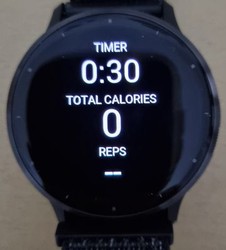
The third screen focuses on HR zones:

The fourth screen, super handy, shows current reps, set, HR, and the upcoming exercise after the current “round” (usually rest).
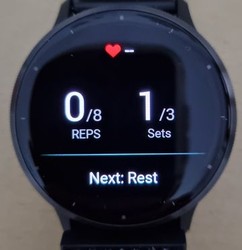
The fifth screen (yes, there are five!) previews a few upcoming exercises in the workout.
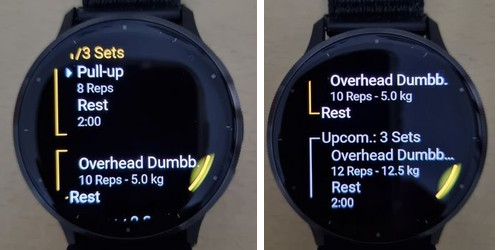
When I finish a set, I press the lower button to confirm. The watch displays the counted reps and weight (from the workout). I can edit them if needed and tap the green button (not sure of the official term for this screen element).

Then, the watch moves on to the next exercise, usually resting.
Resting Up
During rest periods, the watch offers a few screens as well (actually, resting is just a special type of a time based exercise ):
Timer:

Combined timer, sets, HR, and next exercise:
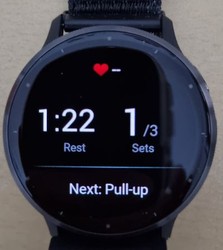
A preview of upcoming sets:
If you click on an exercise within a set, you can see the targeted muscle groups (both front and back of the body).
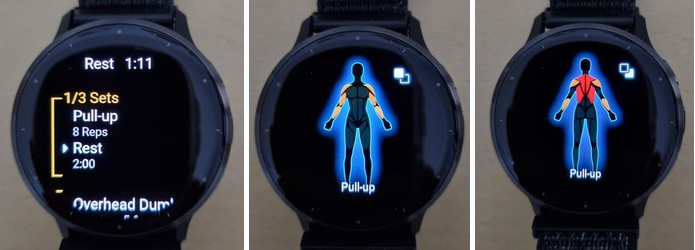
Pausing the Workout
The only way I found to pause the rest timer is by pressing the top button of my Venu 3. Technically, this is the “end workout” button, but it gives you the option to continue, essentially functioning as a pause.

Skipping an Exercice
Originally, I couldn’t figure out how to do this, but after reading the comment jamie posted, I looked into it further and discovered that, indeed, you can skip an exercise and come back to it later.
Here’s how to do it: Scroll down to the last screen (during an exercise or while the rest timer is running), tap the three dots (“…”) and select “skip group” from the menu. Similarly, you can tap “view skipped” to see the skipped exercises and select one to add it back into your workout plan.
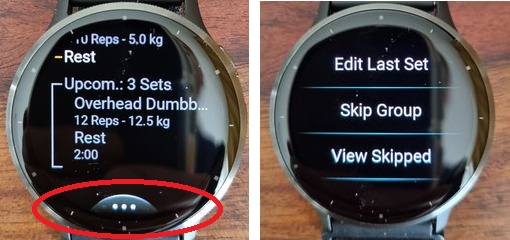
Wrapping Up the Workout
Once I complete the workout (or need to stop early), I press the top button. This brings up options to delete the record, continue exercising (aka unpause), or complete and save it.
The watch then displays:
- Work time and rest time (admit it, most gym time is spent resting )
- Total sets, reps, and weight
- HR zone statistics
- Burned calories
- Workout benefits (based on HR zones, I believe, so I take it with a grain of salt)
- Body battery impact
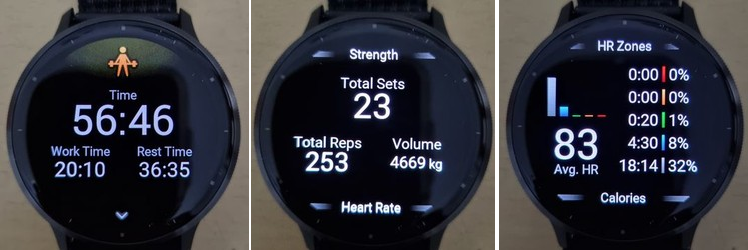
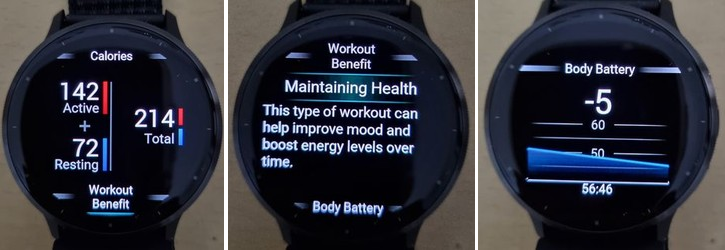
And that’s it!
Limitations
I found the following limitations:
- You can’t check the full list of exercises in the program. No way to see what’s coming up later (beyond 3 next sets).
- You can’t view your reps/weight for the current exercise from a previous session. This was something I used often with GymRun and Galaxy Watch.
- You can’t add sets to an exercise.
You can’t change the exercise order. Skipping a set means skipping it entirely.Update: you can.- Basically, if you deviate from the workout plan, things get tricky. Actually, I do not know what to do in this case.
Final Thoughts
Overall, I’m impressed with how Garmin Venu 3 guides me through the workout, the visual design of the workout screens, and how the results integrate with the Garmin platform.
However, if you need even a bit more – you are very limited.
PS
If you are considering to purchase a Garmin Venu 3, or a very solid and a cheaper alternative – Garmin VivoActive 6, or, probably, Fenix 8 consider using my partner links below – costs nothing extra for you, but can help me to pay for the hosting. Thank you in advance!

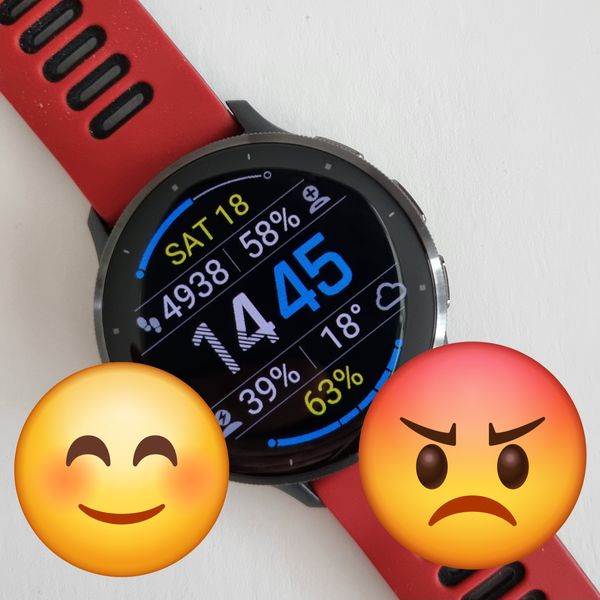



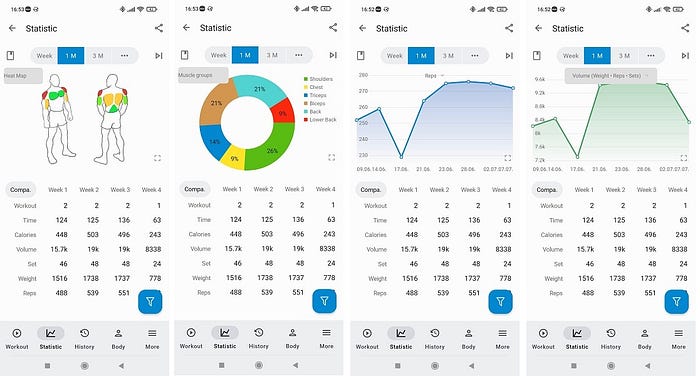
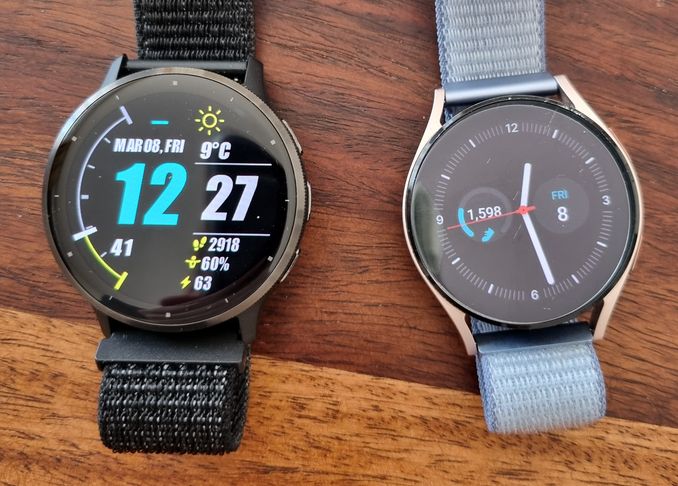
Either there are some differences between Venu 3 and Epix or you are missing on how to action certain things as with my Epix:
1) its possible to see full list of exercise detail while in set or while in rest – I press the start button which gives view details option – this allows me to view the full workout.
2) Add sets – just don’t stop once workout is finished – just continue the workout – will be free form but can use lap button to designate sets.
3) Skipping – if you use lap button to skip then you are correct you can add in later, but if you use the skip function – start button and select the skip group option, you can then add this back by pressing start button – view skipped , select skipped by highlighting it, then press start – select add to workout – and select where you want to add the skipped group.
Is it possible to add custom exercises that are not included in the list in the app?
As far as I know, there is no way to create a custom exercise. So, you are limited to the existing list which is pretty long, but still misses some common exercises like dead hang.
As a workaround people use a “close” exercise and add a note in the workout
This is pretty detailed.. thank you..
so I have the garmin vivosmart and am planning to upgrade to the venu 3..
I created a custom workout using the website.. I can see it on the app but it’s not compatible with my vivosmart..
My question is are you able to enter and edit stuff while using the app instead of using the watch itself ?
I use JEFIT currently to log my workouts.. I would like to simplify things ..
But if the custom workout thing isn’t visible and if it can’t be used via the app then there’s no real point for me
Thanks for reading this
Cheers
you are welcome.
In the mobile app you can do the same as what you can do in the web app – edit the workout and send it to the watch.
You cannot track your workout (like mark completed exercises, reps, and weight) in the app. You cannot adjust your workout in the app on the fly, either.
Thanks for clarifying that..
Is there any other app that would sync with it ?
I use JEFIT but it’s not compatible.. apparently STRONG is
I tried finding a database of apps that are compatible but I just ended up finding custom displays etc by random people
I would expect GymRun allows operating from the phone and the watch, but I do not think it can sync back to garmin connect.